Emails
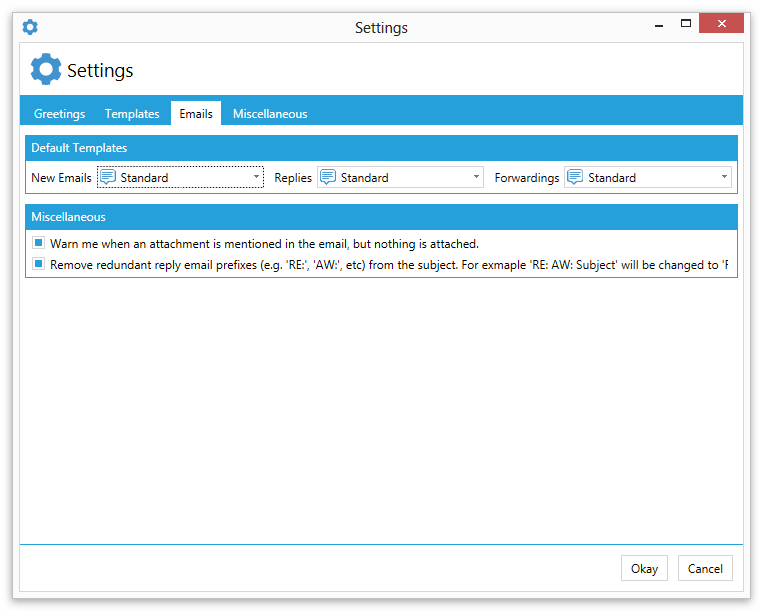
Default Templates
You can choose which templates should be used as default for new emails, replies and forwardings.
That way you can for example choose a template for new emails and a different for replies.
New Emails
This template will be automatically inserted when you create a new email.
Replies
This template will be automatically inserted when you create a new reply.
Forwardings
This template will be automatically inserted when you forward an email.
Miscellaneous
Warning for missing attachments
Reply Assistant can warn you if you have mentioned an attachment in your email text, but you forgot to attach an attachment to the email.
That way you can avoid the common mistake to sending an email without an necessary attachment.
Remove redundant reply prefixes
When you reply to an email in Outlook a prefix will be added to the subject of the email by Outlook (e.g. "RE:" or "AW:").
Sometimes it can happen that these prefixes are duplicated.
This can especially happen if you reply to an Email with a different language than that of your computer (e.g. in german "AW:" is used ad prefix while in english "RE:" will be used).
In this case Outlook does not recognize that there is already a reply prefix in the subject and adds a new (redundant) one.
For exmaple the subject might look like this:
RE: AW: RE: AW: Subject
By enabling the remove redundant reply prefixes feature Reply Assistant will simplify the subject line and it will look like this:
RE: Subject