Programming
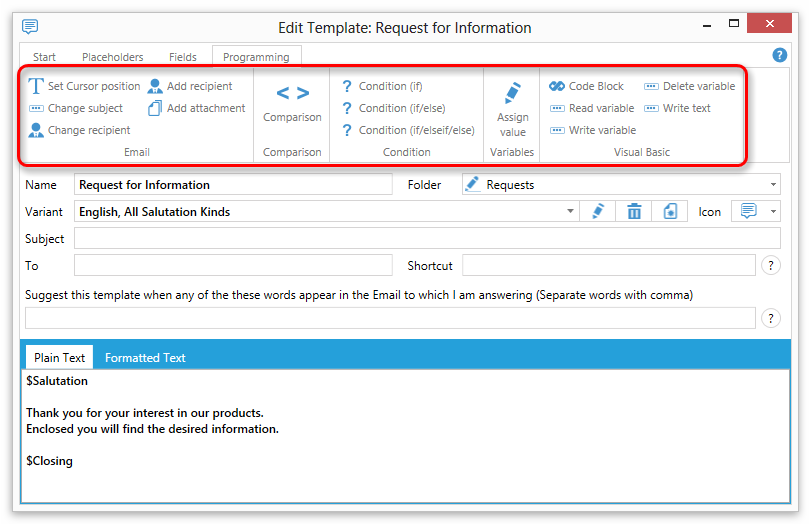
With the programming menu you can solve advanced tasks.
For example you can define that a part of the template text should only appear if some condition is true.
Set Cursor at position
Sets the input cursor in the email text at the place where the command is used.
Example: _Cursor_
Change subject
Changes the subject line of the current email to the specified text.
Example: #changeSubject("New Subject")
Change recipient
Replaces all recipients of the current email with the one specified.
Example: #changeTo("test@test.com")
Add recipient
Adds the speicifed recipient to the list of recipients of the current email.
Example: #addTo("test@test.com")
Add attachment (from file)
Adds the specified file as attachment to the current email.
Example: #addAttachment('C:\Invoice.pdf')
Comparison
Inserts a comparison operator into the template.
Examples
Operator |
Meaning |
== |
Is equal to |
!= |
Is not equal to |
> |
Is greater than |
>= |
Is greater than or equal to |
< |
Is less than |
<= |
Is less than or equal to |
! |
Not (logical inverse) |
Condition
Condition (if)
Inserts an if block.
Example:
#if(condition)
#end
Condition with or branch (if/else)
Inserts a if/else block.
Example:
#if(condition)
#else
#end
Condition with multiple branches (if/elseif/else)
Inserts a if/elseif/else block.
Example:
#if(condition)
#elseif(condition)
#else
#end
Assign value to variable (set)
Assigns a value to a variable.
Example: #set($Variable = Value)
Visual Basic
Code Block
Inserts a block of visual basic code.
For more details about Visual Basic see here.
Example:
#visualbasic
#end
Read variable
Gets the value of a variable.
Example: GetVariable("Variablename")
Write variable
Assigns a value to a variable.
Example: SetVariable("Variablename", Value)
Delete variable
Deletes a variable.
Example: RemoveVariable("Variablename")
Write text
Inserts the specified text into the current email.
Example: Write("Text")