Managing Templates
You can manage your templates from two places:
- In the Ribbon in the Outlook Main Window click on "Settings" in the group "Reply Assistant" and then click on Templates.
- in the E-Mail Window you can manage your templates in the template area (left or right side).
Your templates will be displayed in a tree structure.
Each node in the tree represents either a template or a template folder.
You can either edit each item using the buttons below the tree.
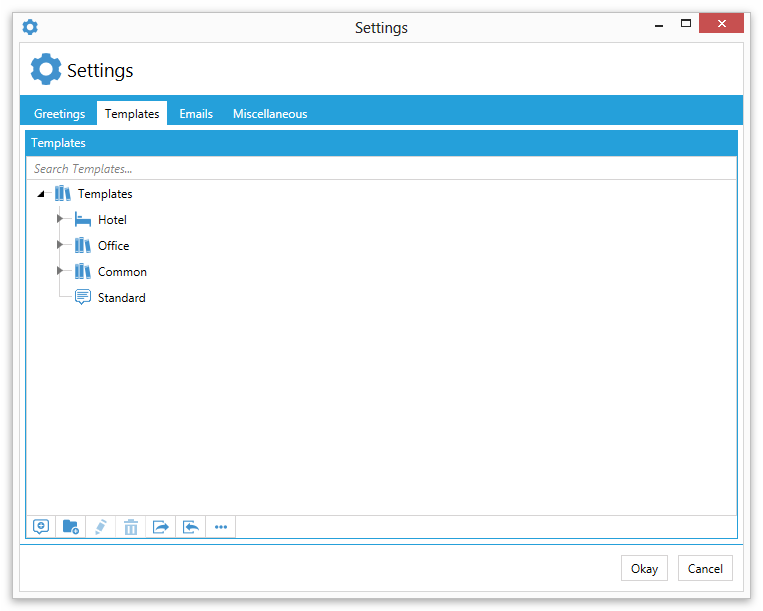
 Create new Template
Create new Template
Creates a new template.
The new template will be created in the template folder which is currently selected in the tree, but can be changed at any time.
 Create new folder
Create new folder
Creates a new folder to store templates in.
The new template folder will be created as child of the folder which is currently selected in the tree.
 Edit Entry
Edit Entry
Opens the currently selected entry for editing.
For details on editing templates see Editing Template.
 Delete selected Entries
Delete selected Entries
Deletes the entries currently selected in the tree.
Note: When you delete a template folder, all templates and sub-folders contained in that folder will also be deleted.
 Export Templates
Export Templates
Exports templates into a file.
 Import Templates
Import Templates
Imports templates from a file.
 More
More
Here you have the following features:
 Create Template from Clipboard
Create Template from Clipboard
Creates a new template and uses the content of the Clipboard as the text of the new template.
 Create template from selected text
Create template from selected text
Creates a new template and uses the text which is selected in the current Email as the text for the new template.
Moving Templates
You can freely move templates (and template folders) within the tree to move them into a different folder or th rearrange the order of the templates.
Simply click on a template (or template folder) using the left mouse button, hold the button and then drag the item at the new position.