Edit Mappings
In the edit mappings window you can change the mappings for the current transfer.
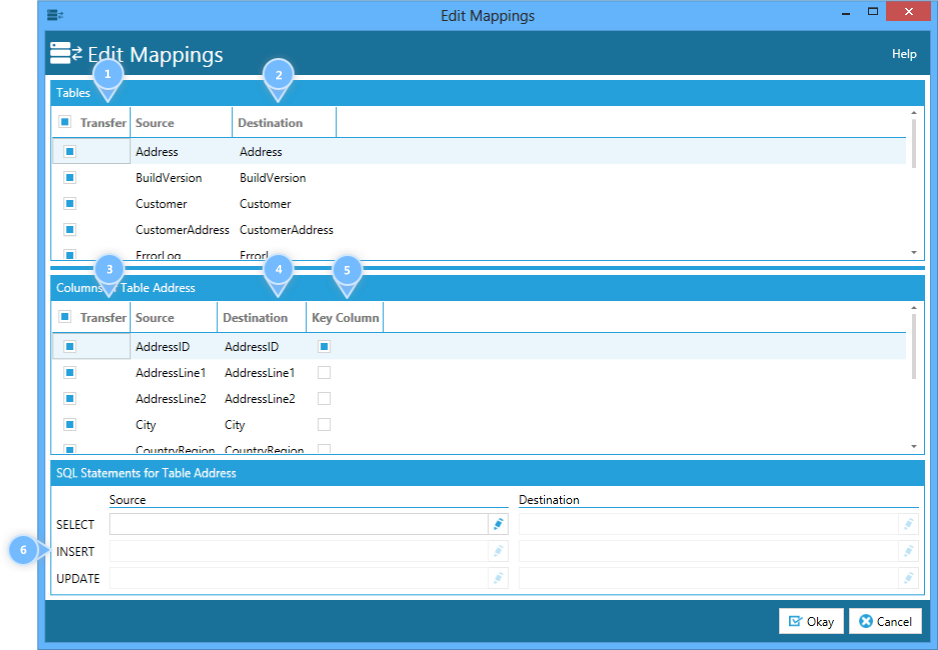
 Transfer Table
Transfer Table
Check this check box to include the table in the transfer and clear it to exclude the table from the transfer.
Click on the check box in the header of the list to exclude or include all tables.
 Destination Table Name
Destination Table Name
In the destination column you can define for each table to which table the data will be written in the destination.
Click on a row in the tables list to change the mapping of it's columns in the columns list.
 Transfer Column
Transfer Column
Check this check box to include the column in the transfer and clear it to exclude the column from the transfer.
Click on the check box in the header of the list to exclude or include all columns.
 Column Destination Name
Column Destination Name
In the destination column you can define for each column to which column the data will be written in the destination.
 Key Column
Key Column
In the key column you can define which columns of the destination table define the key for each table row (either primary key or logical key).
This is important when you tell DbTransfer to update existing rows, so DbTransfer will know how to identify rows.
 SQL Statements
SQL Statements
Here you can define your own SQL statements for SELECT, INSERT and UPDATE operations.
SQL Select Statement
Enter a SQL select statement here to change the way DbTransfer loads the rows from the database table.
The full SQL syntax is supported. You can also use a SELECT statement with a WHERE clause to only load certain parts of the table.
Please note that custom SQL select statements are not available when the source is a XML file, Excel file or CSV file.
SQL Insert Statement
Enter a SQL insert statement here to change the way DbTransfer writes the rows to the database table.
The full SQL syntax is supported. Please see the notes below on how to use parameters in the insert statement.
Please note that custom SQL insert statements are not available when the destination is a XML file, Excel file or CSV file.
SQL Update Statement
Enter a SQL update statement here to change the way DbTransfer updates the rows to the database table.
The full SQL syntax is supported. Please see the notes below on how to use parameters in the update statement.
Please note that custom SQL update statements are not available when the destination is a XML file, Excel file or CSV file.
Using Parameters in SQL INSERT or UPDATE Statements
When you are using a custom SQL INSERT or UPDATE statements you can use SQL parameters to reference the data that should be inserted or updated.
The parameters are always named after the destination column and are prefixed with an at-sign (@).
Example:
INSERT INTO Address (AddressID, City) VALUES (@AddressID, @City)
Please note that some characters are not allowed in the names of parameters.
Therefore when ever a column name contains such characters they are replaced by an underscore (_).
So for example when a column is named "First Name", then the parameter is named "First_Name", because the space character is not allowed in parameter names.