Menu
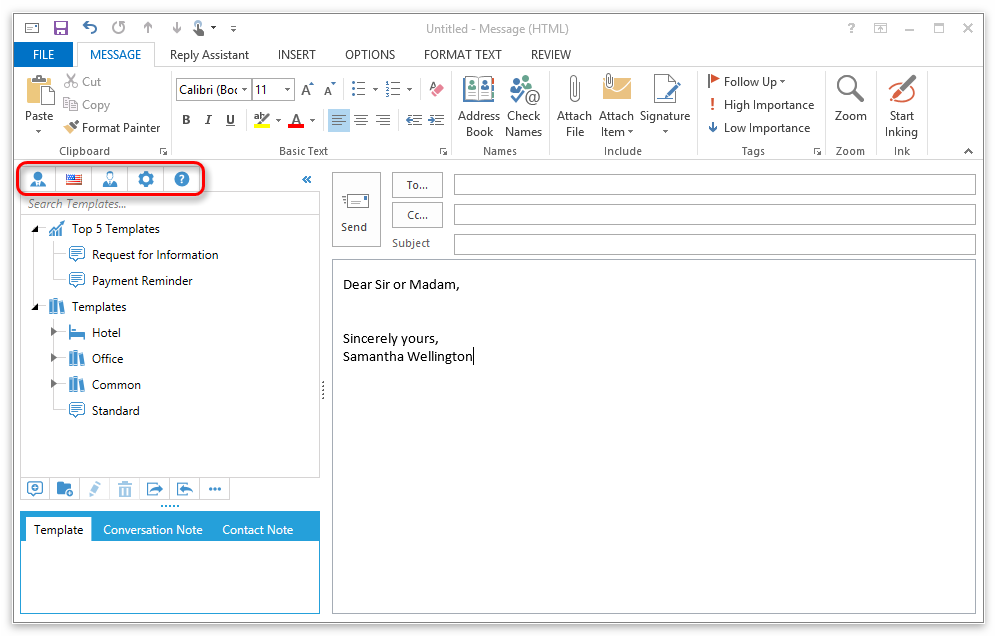
In the menu in the template area you can do the following things:
 Salutation
Salutation
 Change greeting for this Person...
Change greeting for this Person...
Reply Assistant automatically detects the name of the recipient and chooses the adequate salutation for the current email.
If Reply Assistant picked the wrong salutation or wasn't able to detect the name of the recipient, you can change the name of the recipient and the salutation here.
You can also use this to add an exception for the current recipient.
 Salutation
Salutation
Here you can select the formal or informal salutation to change the salutation currently used in the email or insert a new salutation.
 Closing
Closing
Here you can select the formal or informal closing to change the closing currently used in the email or insert a new closing.
 Change Email Language
Change Email Language
Here you can change the language of the current email. This is useful when Reply Assistant did not correctly detected the language.
 Switch Greeting Form
Switch Greeting Form
Here you can switch between the informal and the formal greeting (salutation and closing).
 means that the formal greeting is used and
means that the formal greeting is used and ![]() means that the informal greeting is used.
means that the informal greeting is used.
![]() Settings
Settings
 Position
Position
Here you can choose if you want the Reply Assistant template are to appear on the right or the left side in your email window.
![]() Settings
Settings
Here you can open the general settings dialog.
 /
/ 
With this button you can minimize the template area to save space when you need it.