Using Mail Merge
With the Mail Merge Assistant you can send an e-mail automatically to multiple recipients while still be able to greet each recipient individually by name.
The Mail Merge Assistant is the ideal tool for sending newsletters to your customers.
Reply Assistant creates a separate e-mail for each recipient instead of using CC or BCC to send them, so no recipient will even see the other recipients addresses.
This is especially important when sending a newsletter while still keeping data privacy.
The e-mails which are send to the recipients will be based on the e-mail you created.
That means that all settings of the e-mail you've created are applied to the e-mails send to the recipients (e.g. subject, mail body, file attachments, etc...)
You can use certain placeholders in the subject line and in the mail body. For example you can use this to create an individual greeting for each recipient.
To send an e-mail to multiple recipients follow these steps:
- Create a new e-mail. Click on New Email:
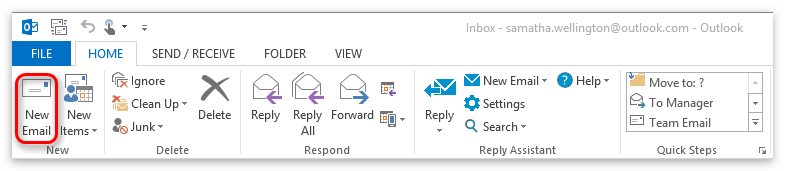
- Enter the subject:
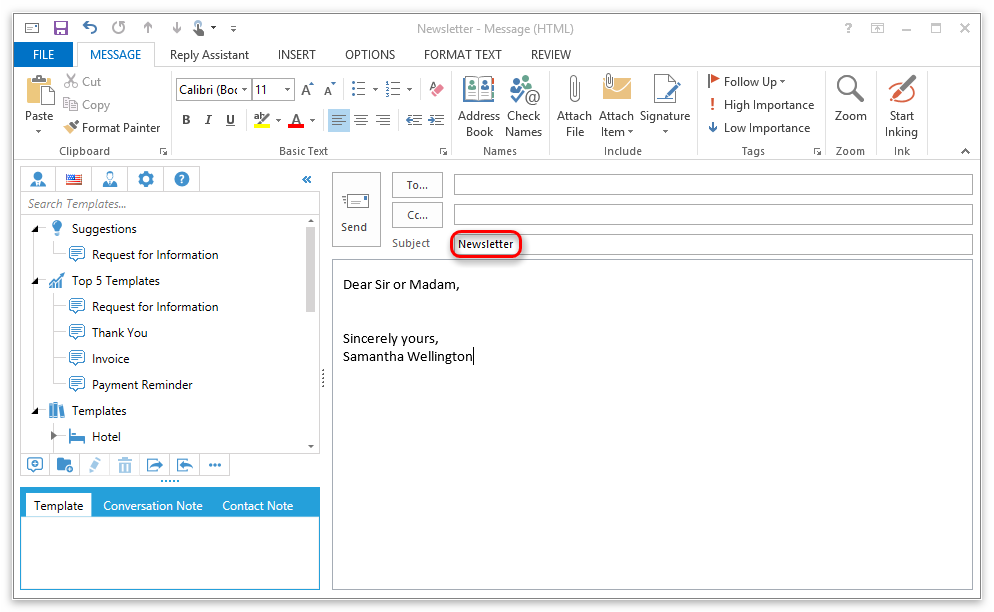
- Enter the mail body text:
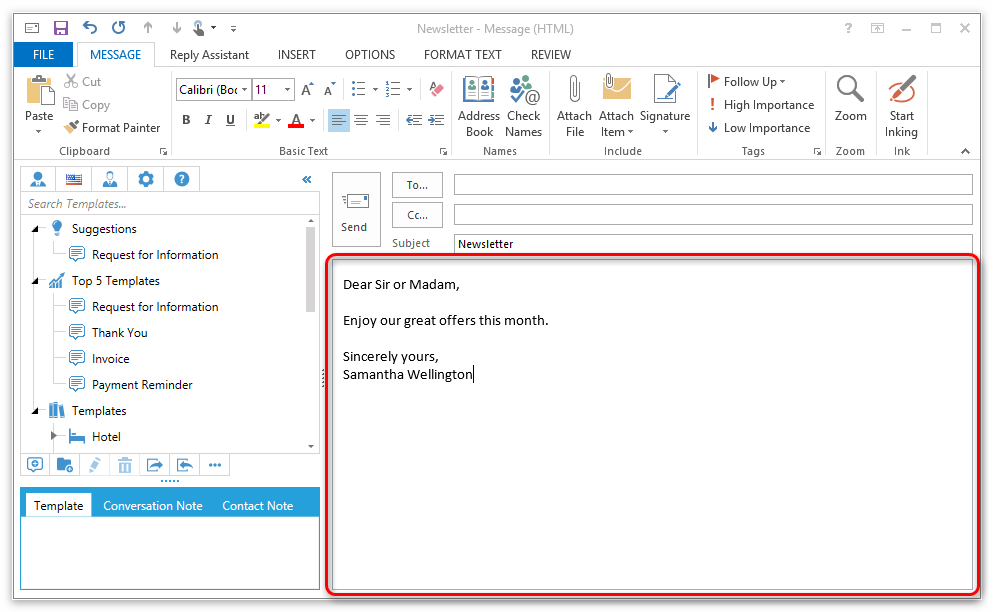
- Insert placeholders into the subject and/or mail body text, if needed:
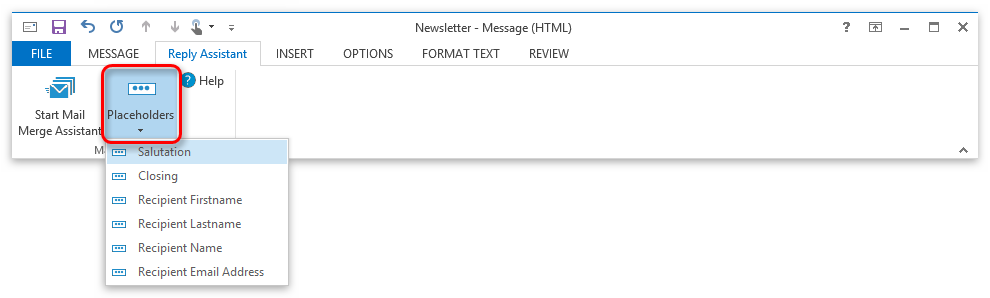
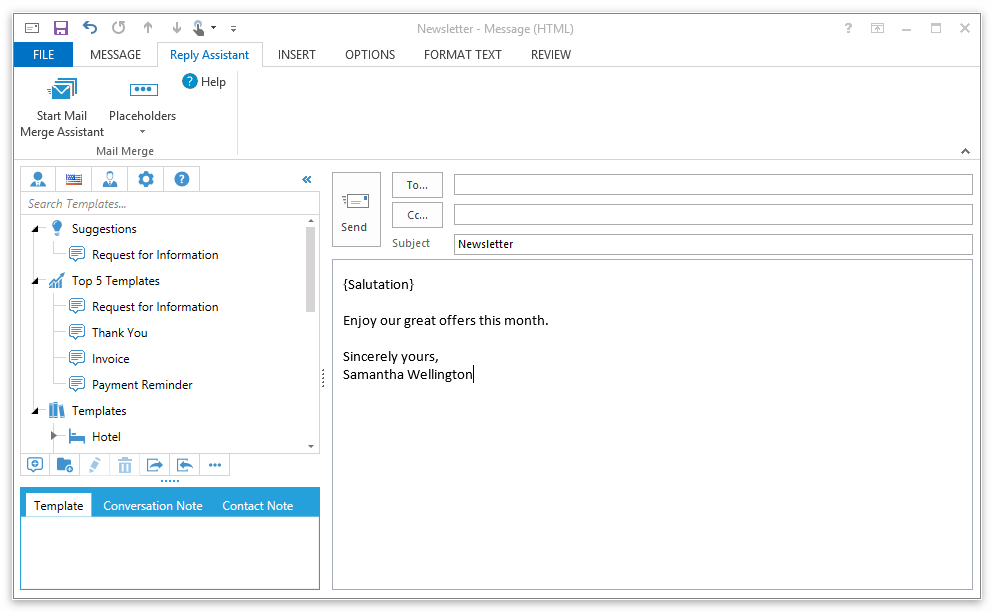
- Please keep the fields "To", "CC" and "BCC" empty.
- Click on "Reply Assistant":

- Click on "Start Mail Merge Assistant":

- Select the recipients:
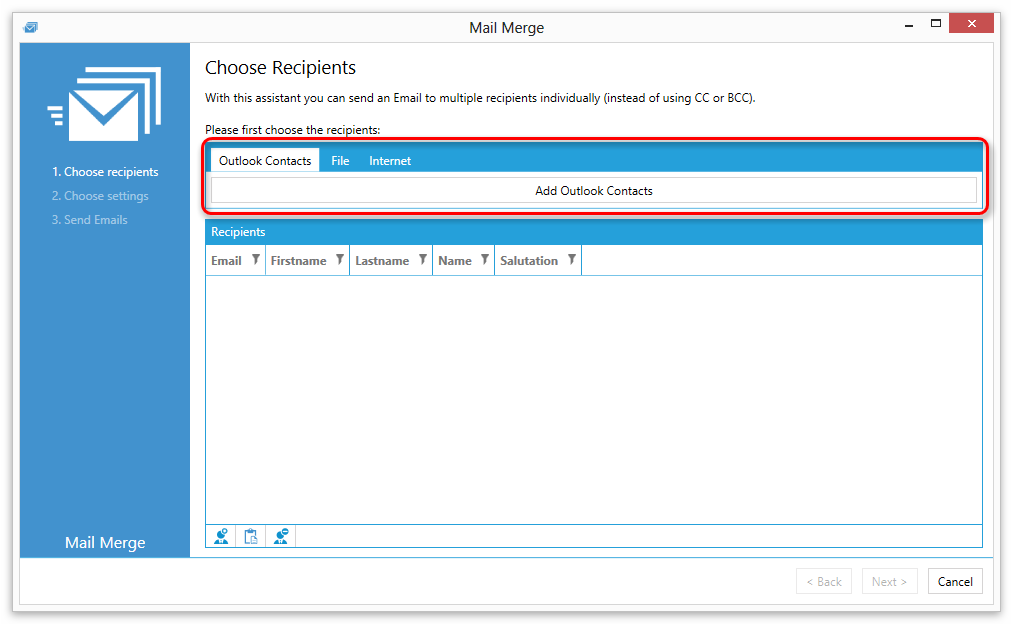
You can add recipients from these sources:
From your Outlook Contacts
From a file (Excel File, CSV File or XML File)
From a website or Internet address (CSV Data or XML Data) - Click on "Outlook Contacts" and then on "Add Outlook Contacts":
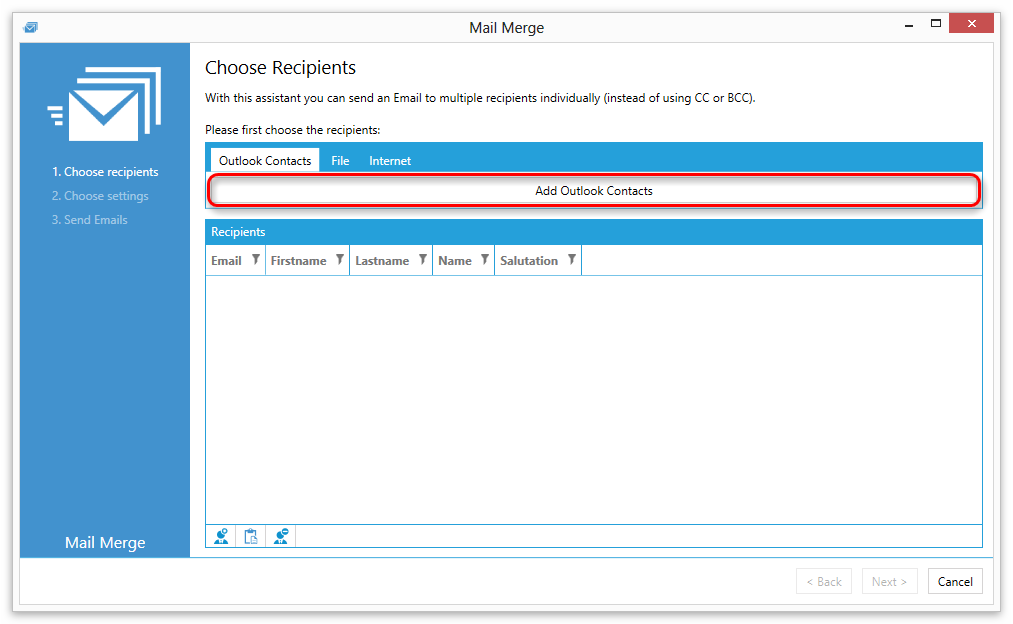
- Click "Next".
- Check the generated Emails and choose the language and salutation form if they do not match:
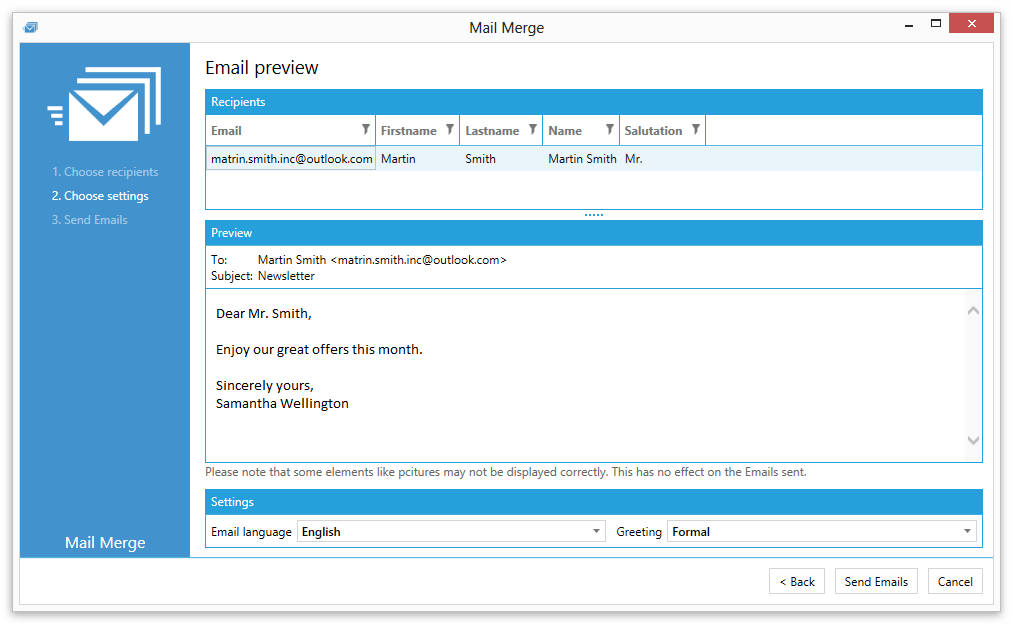
- Click on "Send Emails".
- Click "Yes".
- Your Emails are being send.
- Click on "Close".